In the ever-evolving landscape of AI chatbots, Google Gemini emerges as a powerful ally, transforming the way professionals approach productivity. Formerly known as Google Bard, this ingenious AI tool has undergone a rebranding and is now available as a dedicated iOS and Android app. In this comprehensive guide, we will explore the optimal settings and practical applications of Google Gemini, ensuring that you harness its capabilities to the fullest.
Read Also: Google Gemini Advanced: A Revolution in AI Assistance

Configuring Google Gemini for Maximum Efficiency
Activate Dark Theme for Visual Comfort
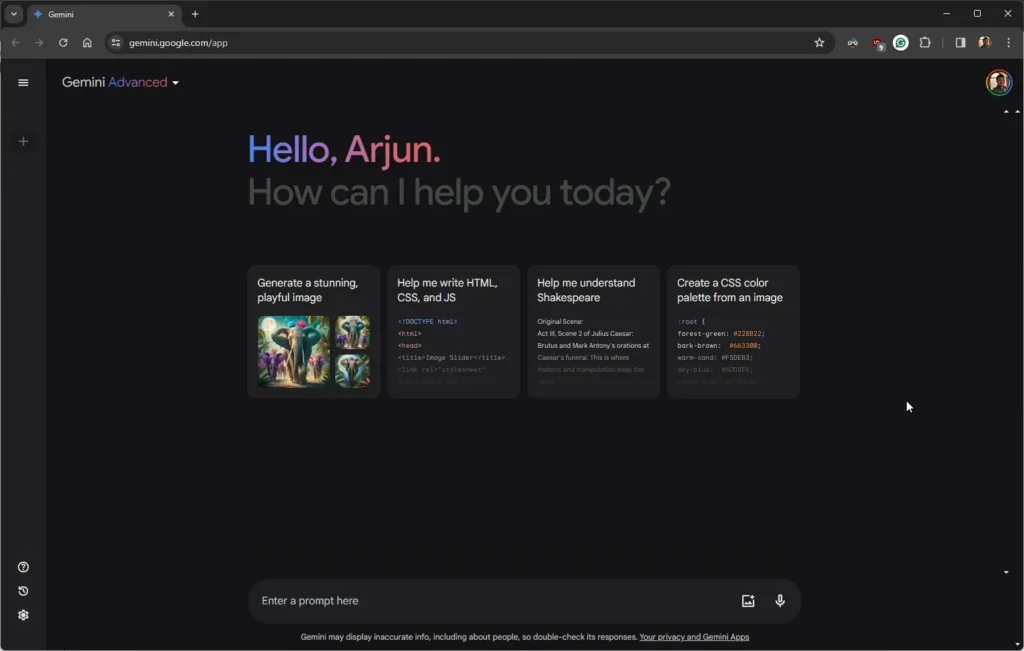
To commence your journey with Google Gemini, start by configuring the settings for an optimal experience. Click on the gear icon situated at the bottom right to enable the Dark Theme. This not only enhances visual comfort but also contributes to prolonged usage without causing strain.
Enable Real-Time Response for Instant Interactions
The essence of using an AI chatbot lies in obtaining instant and accurate responses. Toggle on the Real-time responses option, located just below the Dark Theme setting. This feature ensures quicker interactions, fostering a seamless workflow tailored to your pace.
Streamlined extensions for seamless use
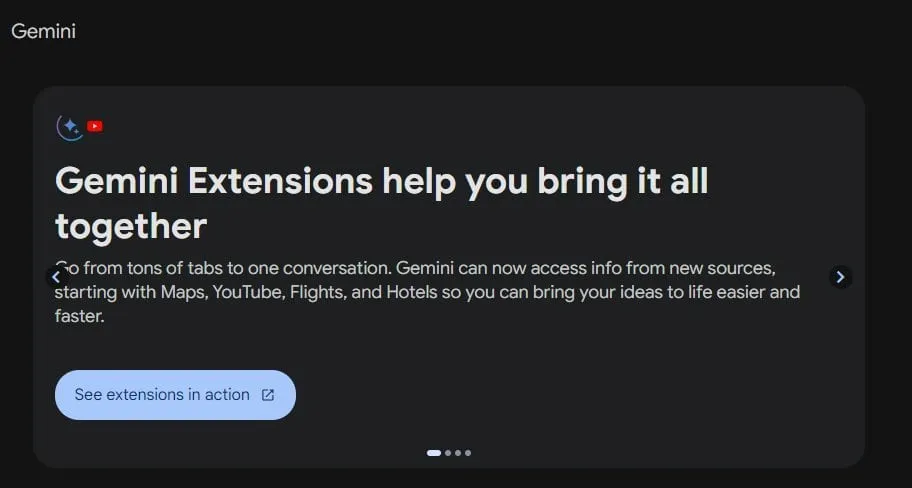
Navigate to extensions and toggle on Google Workspace and YouTube if you are using a personal Google account. Keeping other extensions off is advisable to prevent unnecessary interruptions, creating an environment conducive to focused and uninterrupted interactions.
Stay Updated for the Latest Features
Google Gemini is continually evolving, with new features and improvements in the pipeline. Regularly check for updates to ensure access to the latest enhancements. Note that certain features, such as extensions, may vary for Google business accounts.
Read Also: Japan’s Historic Moon Landing: A Big Win For Japan | Clear Update
User-Friendly Features and Customization Options
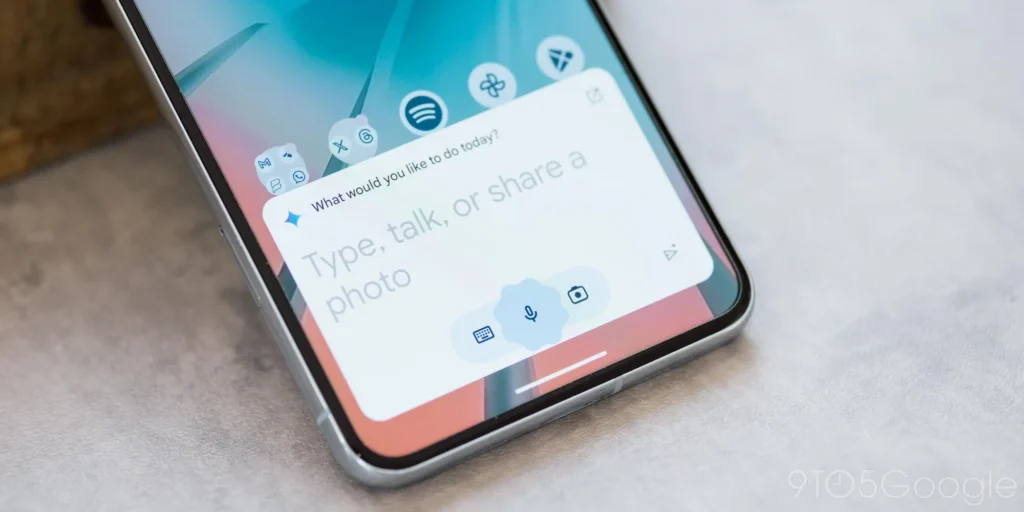
Google Gemini boasts a myriad of features designed to enhance your experience and provide tailored information. Let’s delve into some key features:
Prompt Recommendations for Optimal Outcomes
Experiment with default prompt structures provided by Google to refine your interactions with Gemini. These tailored prompts contribute to optimal outcomes, ensuring that your interactions align seamlessly with your objectives.
Voice Interaction for Hands-Free Operation
Engage with Gemini using voice commands for a hands-free experience. Click the microphone icon, articulate your prompt clearly, and witness Gemini generate responses in a fluid and efficient manner.
Customizable Responses for Tailored Communication
Fine-tune Gemini’s responses to suit your preferences. Adjust response length, tone, and complexity to align with the context and audience, guaranteeing clarity and consistent communication.
Fact-Checking Capabilities for Accuracy
Verify Gemini’s responses for accuracy using the fact-checking feature. Click the Google icon to differentiate between reliable and dubious information. A green highlight signifies accuracy, while a yellow highlight may indicate information that requires further scrutiny.
Effortless Sharing for Collaborative Knowledge Dissemination
Share prompts and responses seamlessly with colleagues or collaborators. Gemini allows you to customize headlines and summaries before sharing links publicly, facilitating effective knowledge dissemination across your professional network.
Practical Applications of Google Gemini for Time Efficiency
Now that you have configured your Google Gemini account, let’s delve into practical applications that can save you valuable time across various tasks:
Streamlining Email Management
Efficiently manage your emails by leveraging Gemini’s capabilities to streamline your inbox. Use the @ shortcut to tag Gmail, allowing instant access to commands tailored for Gmail. For specific email searches, employ prompts like “@Gmail show emails that mention business proposals,” significantly reducing time spent decluttering your inbox.
Simplifying Document Retrieval with Google Drive Integration
Gemini serves as your go-to tool for streamlined document retrieval. Whether scouring through Google Drive or analyzing documents, Gemini simplifies the process. Input vague search queries such as “IELTs prep documents,” and the AI chatbot promptly retrieves relevant files, saving you from manually sifting through irrelevant results.
Enhancing Document Analysis with Google Docs Integration
Gemini’s integration with Google Docs allows for enhanced document analysis. Provide specific prompts, such as summarizing key takeaways from a document, and Gemini efficiently extracts relevant information, streamlining data comprehension.
Data Extraction and Analysis from Images
Gemini facilitates data extraction from images, enabling detailed analysis. In cases where tabular data is in an unusable format, simply paste an image containing the tabular data, and Gemini converts it into a usable format, saving considerable time in data entry and analysis tasks.
Video Analysis with YouTube Vision Feature
Utilize Gemini’s YouTube Vision feature for valuable insights from any video on the platform. Analyze content performance, target audience demographics, and engagement metrics effortlessly. Simply use “@YouTube” and ask Gemini to analyze a video, saving time and gaining actionable takeaways.





[…] Read Also: The Power of Google Gemini: How to use Gemini Advanced | Clear Update […]
[…] Read Also: The Power of Google Gemini: How to use Gemini Advanced | Clear Update […]