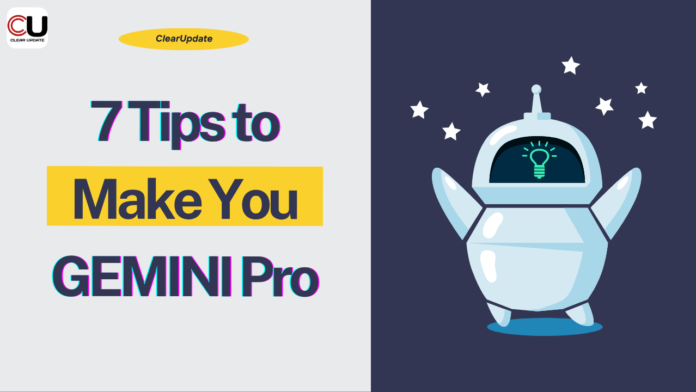Google GEMINI
Google Gemini, previously known as Google Bard, encompasses both Google’s AI models and the accompanying applications facilitating user interaction. With ongoing updates, Gemini stands as Google’s response to emerging generative AI tools such as OpenAI ChatGPT, Microsoft Copilot, and Apple’s developments in this field.
For those seeking to explore Gemini’s capabilities or initiate their journey with it, these guidelines offer valuable insights. Accessing Gemini is convenient and cost-free via the web as an extension of your Google account. Additionally, an enhanced Advanced tool is available for $19.99 per month, offering added features like cloud storage and supplementary perks.
1) Review Drafts:
Upon submitting a prompt to Google Gemini, you receive a set of drafts in response. While only one is immediately displayed, you can explore additional variations by clicking the ‘Show Drafts’ button located in the top right corner. Through our testing, we’ve found that these alternative drafts may not significantly diverge from the original, contingent upon the nature of your prompt and its potential responses. Additionally, you can prompt Gemini to generate fresh drafts by utilizing the ‘Regenerate’ button (depicted as a reload symbol) situated on the far right.
Read Also: Introducing Devin: The World’s First AI Software Engineer | Clear Update
2) Customize Responses:
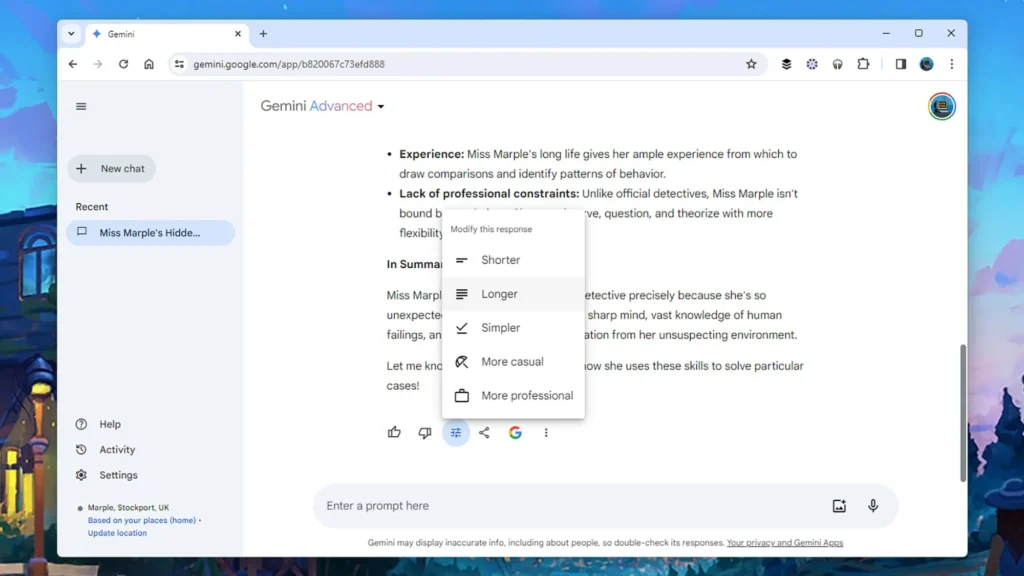
You’re not limited to accepting Gemini’s initial response. Feel free to request a fresh response by clicking ‘Show Drafts’ and then the reload button. Additionally, under each answer, you can click the ‘Modify Response’ button (depicted as three sliders).
This button opens a menu offering options such as Shorter, Longer, Simpler, More casual, and More professional. If these options don’t align with your desired modifications, you can always request specific changes, such as adding humor, in your next prompt.
3) Copy and Paste:
Save time by pasting text directly into Gemini instead of typing it out. Whether it’s from your clipboard or other programs, simply paste your text and request rewrites, summaries, or analyses as needed.
To extract text from Gemini, utilize the Copy option located behind the three dots at the end of each answer. You can then paste Gemini’s response into various platforms such as web forms, documents, emails, instant messages, and more.
Read Also: The Power of Google Gemini: How to use Gemini Advanced | Clear Update
4) Visual Insights:
Currently, Gemini’s ability to generate images is temporarily paused. It’s expected to resume in the future. Meanwhile, you can still utilize Gemini’s web interface to upload and analyze your own images.
This feature is particularly useful for identifying objects in images or generating summaries. You’re free to inquire about anything related to the image, including tips for improvement. Think of it as an enhanced version of Google Lens for image-related tasks.
5) Share Your Conversations:
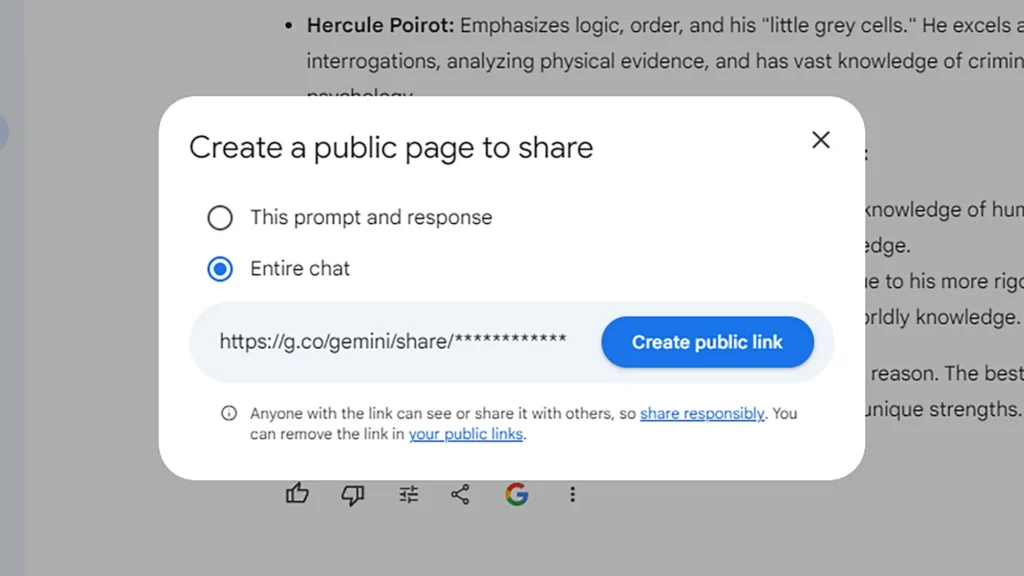
Gemini facilitates effortless sharing of your dialogues with others, but it’s essential to be mindful of sharing sensitive or personal information. Under each reply, you’ll find a share and export button resembling a less-than sign.
Upon clicking this button, a menu appears allowing you to directly send the response to Gmail or Google Docs. Alternatively, you can select ‘Share’ to generate a public link for either the specific reply or the entire conversation, which you can then distribute as desired.
Read Also: Google Gemini Advanced: A Revolution in AI Assistance
6) Manage Your Data:
Similar to other Google products, Gemini offers data management features accessible through the left-hand navigation pane under ‘Activity’. Here, you can review recent prompts you’ve submitted and explore options for data management.
To remove specific items, click the X next to them, or select ‘Delete’ for additional options such as deleting the last hour or day of activity. You can also opt for automatic data deletion after a set period by clicking ‘Choose an auto-delete option’, or disable data gathering entirely by selecting ‘Turn off’.
7) Set Up as Default Assistant:
While it’s possible that Google Assistant might be replaced by or merged with Google Gemini in the future, you can already configure Google Gemini for Android as your primary digital assistant on an Android device as we await potential developments.
Read Also: ISRO chief says: Aditya-L1 इस तारीख को अपने अंतिम गंतव्य तक पहुंचने के लिए तैयार है | Clear Update
Construction
In conclusion, Google Gemini represents an innovative stride in AI technology, blending AI models with interactive applications to offer users a versatile platform for various tasks. With its ongoing updates and capabilities, Gemini positions itself as Google’s response to the evolving landscape of generative AI tools.
The accessibility of Gemini, both as a cost-free web extension and through an advanced subscription model, ensures that users can tailor their experience to suit their needs. From reviewing drafts to managing data and exploring visual insights, Gemini provides a comprehensive toolkit for users to engage with AI-driven interactions. As the potential successor or collaborator to Google Assistant, Gemini offers a glimpse into the future of digital assistants, with the ability to redefine how we interact with technology.